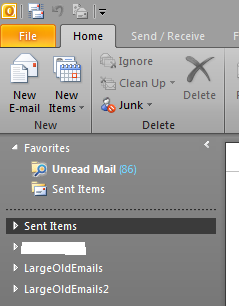List all top level folders in an Outlook mailbox using VBA
Let’s say I wanted to list all the folders for a top level folder such as LargeOldEmails2 using VBA. How would I do it?
' We will explicitly declare all variables using
' Dim or ReDim keywords. This is good practice
Option Explicit
' Let's declare a constant string that holds
Const FOLDER_OF_INTEREST As String = "LargeOldEmails2"
' List all accounts I have in Outlook
Sub ListAccounts()
' Let's get the current application's session
Dim Session As Outlook.NameSpace
Set Session = Application.Session
' Now let's get top level accounts. They are
' folders according to Outlook
Dim Folders As Outlook.Folders
Set Folders = Session.Folders
' Now that we have a collection of folders, let's
' list each folder's name. If we find a folder that
' we are interested in, let's stop at that point
Dim Folder As Outlook.Folder
Dim FolderOfInterestFound As Boolean
FolderOfInterestFound = False
For Each Folder In Folders
' I am interested only in Sent Items top level folder
' When I see it, just stop looping.
If Folder.Name = FOLDER_OF_INTEREST Then
FolderOfInterestFound = True
Exit For
End If
Next
' Aha, we have stopped looping. Let's see if we found the
' folder we were interested in
If Not FolderOfInterestFound Then
Debug.Print "The folder of our interest " & FOLDER_OF_INTEREST & " was not found"
Exit Sub
End If
Debug.Print "Listing all folders for " & Folder.Name
' List all folders
RecurseFolders Folder
End Sub
' Given a folder, list out all the folders and send them to this
' same procedure again
Private Sub RecurseFolders(ByVal CurrentFolder As Outlook.Folder)
' Is this a folder? Yes? Oh, good. Let's peek into this folder
If CurrentFolder.Class = olFolder Then
' let's write out the path of this folder first
Debug.Print CurrentFolder.FolderPath
' Okay, let's see if this folder has any subfolders
If CurrentFolder.Folders.Count > 0 Then
' Oh, this folder has more folders. Let's go through
' them all. For each folder we find, let's send them
' through this same procedure to find if there are
' any more subfolders
Dim SubFolders As Outlook.Folders
Dim SubFolder As Outlook.Folder
Set SubFolders = CurrentFolder.Folders
For Each SubFolder In SubFolders
RecurseFolders SubFolder
Next
End If ' count > 0 ends
End If ' oFolder check ends
End SubHow is this helpful? There are multiple uses for this. It helps counting the number of folders in the top level folder. Also, this helps isolate a folder of interest and do something with it, such as find how many emails it contains. It helps run statistics about email items in each folder and when was the last one created etc.